Removing Items
A lot of programs you install will add themselves to the right-clickmenu of your files and/or folders. And most times, you have no choice in thematter and, as a result, your right-click menu can get very long with addeditems you don't even use. The last person I was helping with this had a rightcontext menu so long that the Rename option was no longer visible!
Fortunately, you can easily remove those unwanted menu items, if youknow the registry values to edit. And it's not at all difficult once you knowthe keys responsible for the additions.
For Files, the secret lies in the "context menu handlers" under theshellex subkey for "All Files" which, in the registry, is nothing butan asterisk - like a dos wildcard, which means the values entered apply to allfiles. It is at the very top of the Root key, right here:
HKEY_CLASSES_ROOT\*\shellex\ContextMenuHandlers
Click the the + sign next to the ContextMenuHandlers key, to expand it.
Now you will see some of the programs that have added items to your right-clickmenu. Simply delete the program keys you don't want.
Yup! It's that simple. If deleting makes you uneasy, just export the key beforedeleting it. Or, instead of deleting the values, disable them. Simply doubleclick the default value for the program on the right hand pane and rename theclsid value by placing a period or dash in front of it.
For Files, the secret lies in the "context menu handlers" under theshellex subkey for "All Files" which, in the registry, is nothing butan asterisk - like a dos wildcard, which means the values entered apply to allfiles. It is at the very top of the Root key, right here:
HKEY_CLASSES_ROOT\*\shellex\ContextMenuHandlers
Click the the + sign next to the ContextMenuHandlers key, to expand it.
Now you will see some of the programs that have added items to your right-clickmenu. Simply delete the program keys you don't want.
Yup! It's that simple. If deleting makes you uneasy, just export the key beforedeleting it. Or, instead of deleting the values, disable them. Simply doubleclick the default value for the program on the right hand pane and rename theclsid value by placing a period or dash in front of it.
ie; - {b5eedee0-c06e-11cf-8c56-444553540000}
Then exit the registry, refresh, and right click a file to see if theitem was removed from the menu.
Some programs - like WinZip or WinRar - will add several items to your rightclick menu but all of them will be removed by deleting or disabling their onecontext menu handler.
Note that the above key only applies to the right click menu of files.
To remove entries from the right click context menu of folders, you need tonavigate to the Folder and Drive keys:
HKEY_CLASSES_ROOT\Folder\shellex\ContextMenuHandlers
HKEY_CLASSES_ROOT\Drive\shellex\ContextMenuHandlers
All you have to do is follow the same procedure as for Files - either disableor delete items you wish to remove.
Some programs - like WinZip or WinRar - will add several items to your rightclick menu but all of them will be removed by deleting or disabling their onecontext menu handler.
Note that the above key only applies to the right click menu of files.
To remove entries from the right click context menu of folders, you need tonavigate to the Folder and Drive keys:
HKEY_CLASSES_ROOT\Folder\shellex\ContextMenuHandlers
HKEY_CLASSES_ROOT\Drive\shellex\ContextMenuHandlers
All you have to do is follow the same procedure as for Files - either disableor delete items you wish to remove.
Adding Items
Adding Items to the right click menu of Files and Folders is also fairlysimple using the Registry. It just involves the creation of a few new keys foreach item you wish to add. You edit the same keys used for removing items.Let's use Notepad as an example of an item you'd like to add to the right clickmenu of all your files or folders.
For folders, go to this key:
For folders, go to this key:
HKEY_CLASSES_ROOT\Folder
Click the + sign next to Folder and expand it so that the Shell key isvisible. Right click the Shell key and choose New>Key and name the keyNotepad or whatever else you'd prefer (whatever the key is named is what willappear in the right-click menu). Now right click the new key you made andcreate another key named Command. Then, in the right hand pane, double click"Default" and enter Notepad.exe as the value.
Exit the registry, refresh, and right click any folder. Notepad should now beon the context menu.
For files, go here again:
Exit the registry, refresh, and right click any folder. Notepad should now beon the context menu.
For files, go here again:
HKEY_CLASSES_ROOT\*
Expand the * key and see if a Shell key exists. If it does exist, followthe same procedure as for folders. If it does not exist, you'll have to createa new Shell first. Just right click the * key and choose New>Key and name itShell. Then right click the Shell key and continue on the same way you did foradding items to the right click menu of folders.
Once done, Notepad should appear as an option in the right click menu ofall your files.
Vic Ferri owns the very popular WinTips and Tricks <http://groups.yahoo.com/group/WinTips-Tricks> email group. He is also in charge of the Printing Tips<http://personal-computer-tutor.com/printing.htm> and Registry Tips<http://personal-computer-tutor.com/abc1/v4/vic4.htm> pages at Linda's Computer Stop.
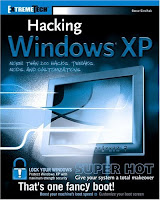









0 comments:
Post a Comment